How to Create an Invoice for Your Store: Tips, Tools & Free Templates
Modified Date: Sep 05, 2025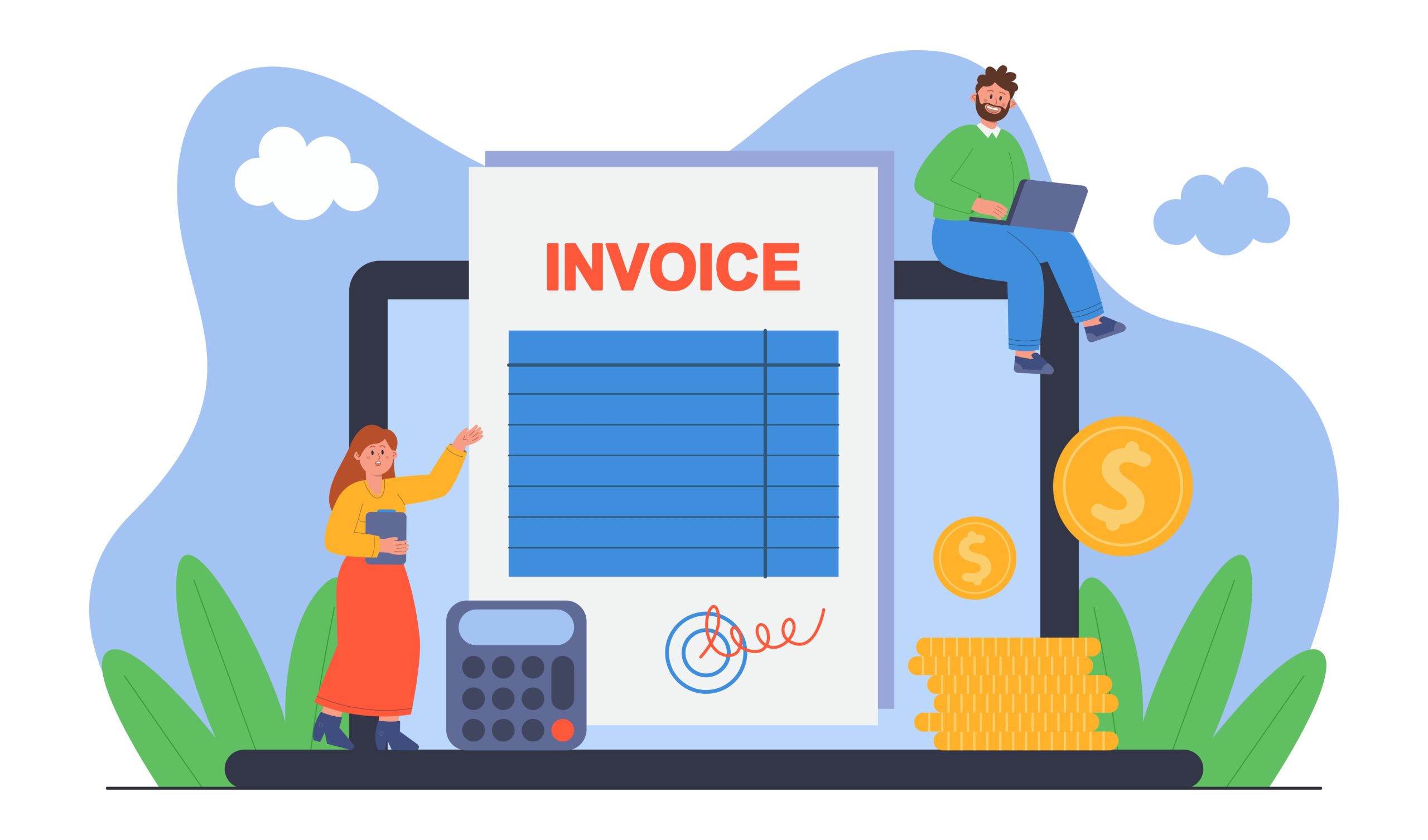
Imagine opening your store at dawn, expecting a quiet morning—and then a rush of customers! Each purchase means one thing: How to Create an Invoice becomes your new best friend. A hero story, right? That little digital slip turns chaos into clarity, helping you track sales, stock, and customer satisfaction—all with one tool.
Now, picture this: you finish a sale, and within seconds, you click Free Invoice Generator and voila—a professional invoice pops out. No guesswork, no delays—just instant clarity and control.
That quick win leads us right into the real topic: How to Create an Invoice for your store. In this post, you’ll learn step‑by‑step tips, powerful tools to simplify the process, and Free Invoice Generator templates you can start using right now. Ready to see how it all clicks together?
Here’s what’s coming up:
- Why the right invoice matters—especially for inventory, purchases and banking reconciliations.
- How a strong invoicing workflow ties into sales, expenses, and reporting.
- Practical templates and tools that make it all effortless.
Curious how a seamless invoice process could save you hours? Want to discover what features most fast‑growing stores rely on? And what if you could generate tens of invoices in a few clicks, with no errors and complete consistency?
Keep reading to unravel the secrets behind effortless invoicing—and get inspired to create perfect, professional invoices for your store!
Why this post matters — Quick insights first
If you’re wondering how to create an accurate, timely, and consistent invoice, you’re in the right place.
Here’s why this matters:
- Invoices are key to getting paid fast and managing cash flow.
- Wrong details can lead to delayed payments or customer confusion.
- A clear record links your sales to inventory, purchases, and expenses.
By the end, you’ll see exactly how to automate and streamline invoicing for your store.
Step‑by‑Step Guide: How to Create an Invoice
Step 1: Gather all essential details
Collect customer info, item descriptions, quantities, prices, tax, and payment terms. This ensures your invoice is complete and professional.
Step 2: Decide on invoice layout
A straightforward layout puts the most important details at the top—your store logo, invoice number, date, and due date. Use bold headings for sections like Items, Amount, Tax, and Total.
Step 3: Add sales and inventory info
When you add each item, link it to your inventory. That way, creating an invoice also updates your stock levels in real time.
Step 4: Include tax and expense lines
If taxes apply, break them out clearly. Also include any discounts or additional charges, such as delivery fees. This helps with expense reconciliation later.
Step 5: Review, save, and send
Double‑check all amounts, due dates, and correct customer contact details. Then export PDF or send via email.
Tip: Save your invoice as a record for reporting and banking reconciliation later.
Essential Tools That Make Invoicing Easy
Using Free Accounting Software can completely change the way you create invoices. It lets you:
- Pull sales data directly into invoices.
- Track purchase orders and reduce manual data entry.
- Link invoices to expenses and bills for bookkeeping.
- Sync with banking to match payments and outstanding invoices.
All this means fewer mistakes, faster billing, and more accurate records.
Try our Free Accounting Software here.
How the Process Connects with Mocha’s Features
Here’s how Mocha’s tools make How to Create an Invoice a breeze:
- Invoicing: Auto‑numbered invoices, itemized totals, tax calculated automatically.
- Sales Integration: When a sale posts, invoices can be generated automatically with sales line‑items.
- Purchase Orders: Track your incoming stock—when fulfilled, convert into cost entries tied to bills.
- Inventory: Items sold immediately update stock levels to avoid overselling.
- Expenses & Bills: Link supplier bills and business expenses to invoices for full cost tracking.
- Banking & Reporting: Once payment hits your bank, it’s matched to the invoice. Financial reports pull live data from invoicing.
By using these interconnected modules, you cut manual effort and improve accuracy.
Templates & Free Invoice Example
Use ready‑made invoice templates to get started fast:
- Clean layout with logo and contact info
- Itemized list with quantity, rate, and line totals
- Tax breakdown and overall total
- Payment terms and notes
With the Free Invoice Generator, you can customize templates to match your branding. Save templates for recurring invoices, or duplicate past ones to speed up billing.
Tips for Better Invoicing in Your Store
- Customise branding: Include your logo and consistent fonts/colors.
- Clear payment terms: “Due within 15 days” or “Payable on receipt”—clarity speeds up payment.
- Automate reminders: Automatic emails for overdue invoices maintain cash flow.
- Avoid errors: Check amounts and customer details before sending.
- Regular reviews: Use sales and reporting features weekly to spot unpaid invoices or mismatches.
By building a clean workflow, you’ll manage cash flow and grow more confidently.
Ready to simplify your invoicing? Use our Free Invoice Management Software to get started. With integrated sales, purchase order, inventory, and reporting tools, you’ll turn billing from a chore into a competitive edge. Learn more and try it free at: Free Invoice Management Software.
FAQs and Real‑World Scenarios
-
Q:1 What if I have recurring customers?
Set up recurring invoices with standard items and terms to save time.
-
Q:2. How do I handle returns or adjustments?
Create credit‑note invoices tied to the original, updating both inventory and sales records.
-
Q:3 Can I invoice in different currencies?
Yes, set currency per invoice and record exchange rates if needed.
-
Q:4 What if a customer partially pays?
Record partial payments, and the system tracks the remaining balance automatically.
Mocha Features
The Ultimate Guide to How to Create an Invoice with Mocha’s Feature Suite
Let’s walk through an end‑to‑end invoicing scenario conversationally. Think of it like you and I working together—step by step.
Set up your invoice structure
Have your store’s logo, address, tax registration and standard terms ready. Mocha’s Free Invoice Management Software lets you configure these settings under Invoicing, then reapply them with each invoice automatically.
Using Sales data to generate invoices
When a product is sold, simply select the sale transaction and click “Create Invoice.” Your item list, quantities, and prices flow in. No retyping! That’s how Free Invoice Management Software streamlines the flow.
Tying in Purchase Orders & Inventory
If you purchased stock through Mocha’s Purchase Orders, you can convert it into inventory entries once it’s delivered and match it against invoices. When you invoice that item later, inventory adjusts so stock levels stay accurate. Plus: cost of goods sold is tracked automatically.
Adding Taxes and Expenses
As you invoice, the system auto‑calculates tax based on your settings. Any linked expenses or shipping fees appear as separate line items, making your invoice cleaner and your accounting more accurate.
Reviewing and sending the invoice
Preview the invoice PDF, spot‑check numbers, then send it out via email or download. Mocha tracks the status: issued, viewed, paid. Once payment arrives in Banking, it’s reconciled right back to the invoice.
Reporting Insights
Use the Reporting module to see:
- Outstanding invoices
- Sales by product, customer or period
- Cash flow trends
- Tax summaries
These reports help you spot unpaid invoices or slow-paying customers so that you can follow up confidently.
Why This Matters to Your Store
Think of your store as a well-oiled machine. Every sale, purchase, expense, and bank entry fits together thanks to Mocha. When you know how to create an Invoice ideally every time, you reduce errors, get paid faster, and keep your inventory accurate.
Imagine: it’s month‑end. You pull a report on outstanding invoices—no surprises. All taxes match your expectations. Inventory aligns with what you sold. It all makes sense. That’s power.
Actionable Takeaways: What Should You Do Now?
- Log in to your Mocha dashboard.
- Configure invoice settings under Invoicing.
- Use a sales transaction to generate an invoice with just one click.
- Link delivery from purchase orders to inventory.
- Send invoices via email, and track status.
- Run weekly sales and accounts receivable reports.
- Use data to follow up with overdue customers.
By doing this, you turn invoicing into a strategic tool—not just admin.
Summary of Features Used
- Invoicing: Auto‑generate professional invoices
- Sales: Pull order data into invoices automatically
- Purchase Orders: Manage stock receipt, cost tracking
- Inventory: Livestock updates after sales
- Expenses & Bills: Keep all cost items linked
- Banking: Match payments to invoices easily
- Reporting: Dashboards on sales, receivables, cash flow
Each feature ties into Free Invoice Management Software—simplifying how to create an Invoice from start to finish.
Conclusion
You now know how to create an Invoice for your store—efficiently, accurately, and professionally. Let’s wrap up the key takeaways:
- Invoicing is more than billing—it’s a bridge between sales, inventory, banking and reporting.
- Use a structured layout, complete details, and clear payment terms every time.
- Tie in inventory, purchase orders, expenses and bank transactions to reduce manual work.
- The right tool—Free Invoice Management Software—can cut errors, speed billing and strengthen cash flow.
- Use reports regularly to manage outstanding invoices and optimize decision‑making.
Next steps for you:
- Set up template and invoice defaults in Mocha’s Invoicing module.
- Begin emailing invoices right after sales—not later.
- Regularly run reports to analyze receivables, cash flow, and inventory.
- Explore your GST Calculator for Indian Businesses to compute taxes accurately on each invoice: GST Calculator for Indian Businesses.
Want to improve further? Consider automating invoice reminders, experimenting with recurring invoice settings, or reviewing customer payment behavior next month.
What’s next for your store’s billing system? How will a cleaner, automated invoice process help your growth? Share your thoughts or experiences below—or tag a friend who needs invoicing peace of mind!
FAQ
Q: 1. What does Mocha’s invoicing feature let me do?
It generates auto‑numbered, item‑wise invoices with tax applied in seconds.
Q: 2. How does sales integration help invoicing?
Orders feed directly into invoice items without manual entry.
Q: 3. Can I include expenses or shipping charges?
Yes—link expenses or add shipping as separate line items.
Q: 4. Does it adjust inventory automatically?
Yes—every invoice updates your stock levels and cost of goods sold.
Q: 5. Can I reconcile payments via banking?
Absolutely—payments in the bank can be easily matched to completed invoices.
Q: 6. What report benefits does Mocha provide?
Get dashboards for sales, invoices, unpaid amounts, and tax summaries.
Q: 7. Does Mocha offer recurring invoice templates?
Yes—you can set up and automate recurring invoices for repeat customers.
Q: 8. Are partial payments tracked?
Automatically, the system shows the remaining balance and invoice status.

